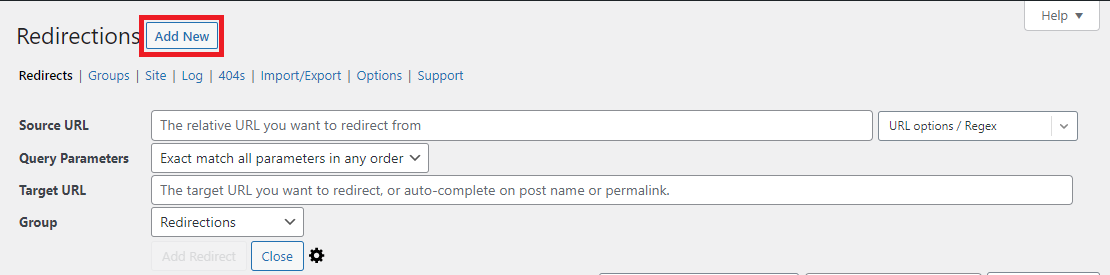We use the Redirection plugin to let campuses manage their own redirects.
To use Redirection:
- Navigate to the subsite where the redirect will originate from. For example, if the redirect is intended to redirect from the Academics subsite, that is where the redirect should reside.
- For sites in the UMS theme, navigate to Dashboard > Settings > Redirection. For sites in the UM theme, navigate to Dashboard > Tools > Redirection.
- Click “Add New” at the top of the page.

- Source URL: enter the relative URL you are redirection from. For example, if you are redirecting the URL “https://www.example.com/academics/mathematics/”, enter “/academics/mathematics/” for the Source URL. Note: As stated in step #1, if your site has an Academics subsite with the URL “https://www.example.com/academics/”, the above example must go in the Academics subsite.
- Using the dropdown to the right of the Source URL field there are a few additional options:
- Regex: Check this if the Source URL will contain Regular Expressions.
- Ignore Slash: Check this if the trailing slash in the Source URL should be ignored. For example, if your Source URL is “/academics/mathematics/”, the URL “https://example.com/academics/mathematics” will not redirect unless this option is checked.
- Ignore Case: Check this if the redirect should be case-insensitive. For example, if your Source URL is “/academics/mathematics/”, the URL “https://www.example.com/ACADEMICS/mathematics/” will not redirect unless this option is checked.
- Using the dropdown to the right of the Source URL field there are a few additional options:
- Query Parameters: Use the dropdown to select how Redirection should handle Query Parameters.
- Exact match in any order: If this is selected, Redirection will not redirect the URL unless the requested URL’s query parameters match those entered in the Source URL field. For example, if your Source URL is “/academics/mathematics/” the URL “https://www.example.com/academics/mathematics/?parameter=example”, will not redirect.
- Ignore all parameters: If this is selected, Redirection redirect the URL regardless of the requested URL’s query parameters. For example, if your Source URL is “/academics/mathematics/” the URL “https://www.example.com/academics/mathematics/?parameter=example“, will redirect to the Target URL.
- Ignore & pass parameters to the target: If this is selected, Redirection redirect the URL regardless of the requested URL’s query parameters, but will preserve the URL’s query parameters. For example, if your Source URL is “/academics/mathematics/” the URL “https://www.example.com/academics/mathematics/?parameter=example“, will redirect to the Target URL, with the query parameters appended.
- Target URL: The URL you are redirecting to. This field accepts full and relative URLs.
- Group: This field can be used to categorize your redirects. It does not affect functionality.
- Click “Add Redirect” to create the redirect. Be sure to test it!
Advanced Settings
Clicking the gear to the right of the “Close” button (pictured above) will open a more advanced set of fields for creating the redirect:
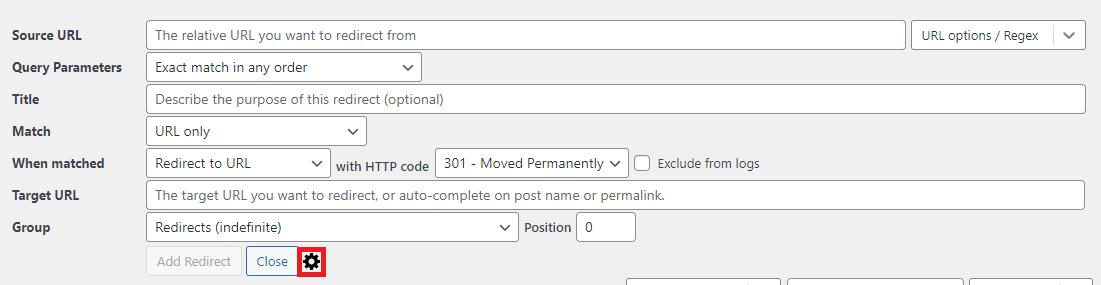
In most cases, these settings will not be needed. In the case of a temporary redirect, you may want to adjust the HTTP code.
Next to When matched, the with HTTP code field can be used to change the code to 307 Temporary Redirect. This will tell the user’s browser to not cache the redirect. Note: It is up to the user’s browser to honor this request.
Redirection RegEx Examples
Sometimes redirections require RegEx (Regular Expressions) to have more complicated redirects. Here are some examples of some RegEx redirects:
This redirect will direct both the /afloat and any characters after the /afloat to the target URL
SOURCE URL: /afloat(.*)?$
Target URL: https://web.cvent.com/event/4391254b-e623-4805-a9b9-7e66c79c7e18/register