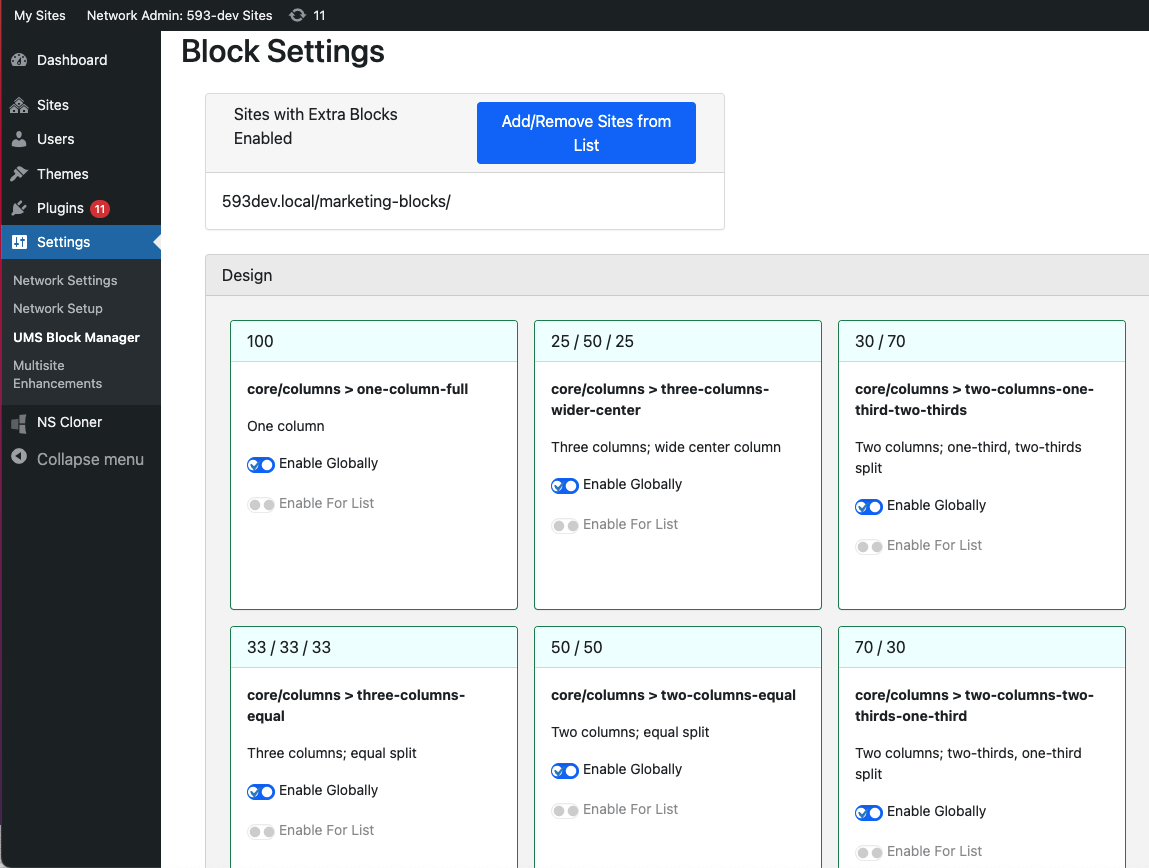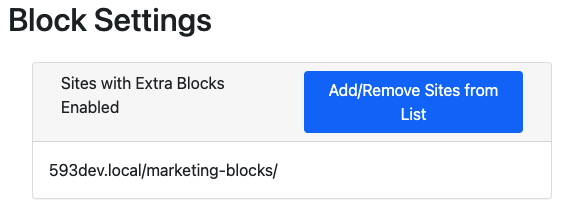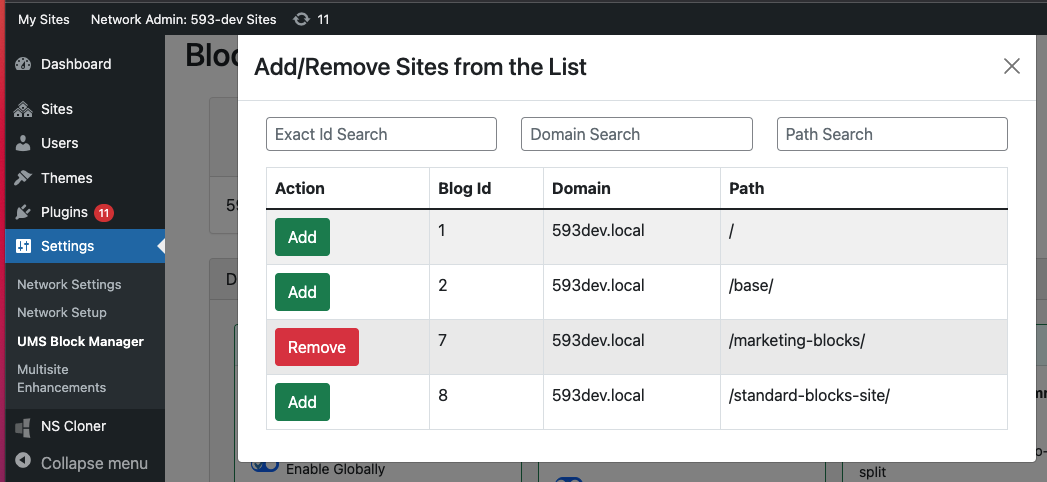This is a super-admin-only plugin, but if you are curious how we control which blocks are showing in the block inserter, feel free to read on…
This plugin allows us to manage the available blocks within the editor’s canvas block inserter palette. Blocks are made available either globally (all sites) or limited to a subset of sites (usually Marketing / Admin-focused sites).
The plugin was authored by UMS Web Development team and is maintained in-house at UMS Gitlab @: https://gitlab.its.maine.edu/wp/ums-block-manager. The blocks we support and make available are based on the analysis of the existing blocks and their corresponding functionality.
Access the Block Manager
Access the UMS Block Manager @ Network Admin > Plugins > Activate UMS Block Manager. Then, go to: Settings > UMS Block Manager.
Enable “Global” Blocks
These are typical blocks that may be made available globally. Some blocks must be enabled in ‘pairs’ (or groups) to enable full featured options of a given component.
Kadence Blocks:
- Advanced Button (kadence/advancedbtn)
- Count Up (kadence/countup)
- Row Layout (kadence/rowlayout)
- Section (kadence/column)
- Icon (kadence/icon)
- Advanced Heading (kadence/advancedheading)
- Tabs + Tab (kadence/tab, kadence/tabs)
- Info Box (kadence/infobox)
- Accordion + Pane (kadence/accordion, kadence/pane)
- Icon List (kadence/iconlist)
- Split Content (kadence/splitcontent)
- Portfolio Grid / Carousel (kadence/portfoliogrid)
TEXT Blocks:
- Paragraph
-
Heading
- List
- Classic (core/freeform)
- Table
- MetaSlider* (metaslider/slider)
MEDIA Blocks:
- Image (core/image)
- Gallery (core/gallery)
DESIGN Blocks:
- Carousel Slider* (cb/slide, cb/carousel)
- Separator
- Spacer
WIDGET Blocks:
- Shortcode
- Custom HTML (core/html)
- Search
- Forms* (formidable/simple-form)
Embeds
- Embed
OTHER Blocks
- core/social-link
- wpseopress/breadcrumbs
- core/heading enabled for better “Convert-to-Blocks” conversion.
- core/widget-area manually enabled
- core/legacy-widget
- wpseopress/breadcrumbs (only for in-content breadcrumbs block)
Hand entered via Block Manager
- cb/slide, cb/carousel
- core/social-link
- core/widget-area
- core/legacy-widget
Additional Blocks for Events Calendar
- tribe/event-price
- tribe/event-datetime
- tribe/event-organizer
- tribe/event-venue
- tribe/related-events
- tribe/event-links
- tribe/event-website
- tribe/event-tags
- tribe/featured-image
- tribe/classic-event-details
- tribe/event-category
- tribe/archive-events
Manage the List of “Sites with Extra Blocks Enabled”
At the top of the Settings page is a large blue button for managing “Sites with Extra Blocks Enabled.” Choose the “Add/Remove Sites from List” option.
For the given campus installation, aggregate the list of sites that will have additional blocks enabled. You can search by id, domain, or url / path…:
Manage the Additional Enabled Blocks
Now, enable the additional blocks for the “Sites with Extra Blocks Enabled.” Use the switch “Enable for List” to enable each block / set. You may first need to disable the global switch, if previously enabled).
Maintaining the Lists
Changes to the campus List of Enabled Sites and globally-enabled blocks is a Web Technologies responsibility. Send specific requests for such changes through your primary Web administrator contact with our support services.
Attachments:
ums-block-manager-settings.png (image/png)
Sites-w-Extra-Blocks-Enabled.png (image/png)
add-remove-sites-button.png (image/png)