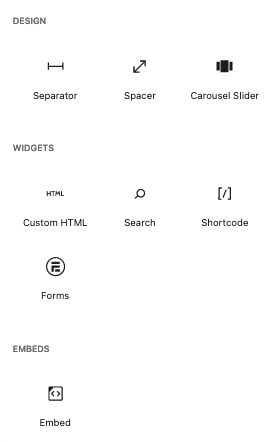Web Technologies team has chosen to limit and support best-of-breed blocks for editing that result in accessible, compliant web pages. Limiting the number of blocks also reduces the overwhelming number of block choices that would show up if we did not limit them. Training is easier, and support is predictable.
Categories and Their Blocks
Blocks are displayed within category lists. Editing UMS WordPress content will reveal the following categories and blocks:
- Kadence Blocks
- Advanced Button – the preferred button maker.
- Count Up – creates a count-up feature.
- Row Layout – add blocks to a table layout
- Section – part of a Row Layout
- Icon – the preferred icon block
- Advanced Text – diverse text displays (not for paragraphs)
- Tabs – vertical or horizontal clickable tabs display feature
- Info Box –
- Accordion
- Icon List – create a list with icon bullets.
- Split Content –
- Portfolio Grid / Carousel
- Text
- Paragraph – basic text for the body
- Heading
- List – simple inline lists
- Table – for organizing tabular data.
- MetaSlider (if enabled) – add a legacy MetaSlider carousel to your page.
- Media
- Image – add an image.
- Gallery – add a gallery of images.
- Design
- Separator – add visual break between page elements.
- Spacer – add some space between page elements.
- Carousel Slider – newest (and preferred) carousel maker.
- Widgets
- Custom HTML – only use this for highly-customizd HTML. Try and succeed with other blocks before using this one.
- Search – add a search widget to the page.
- Shortcode – add a shortcode to the page.
- Forms – Add a Formiddable form to your page
- Embeds
- Embed – use this to embed YouTube and other media types that have external URLs.
Attachments:
Supported-blocks-pt1.png (image/png)
Supported-blocks-pt1.png (image/png)
supported-blocks-pt2.png (image/png)