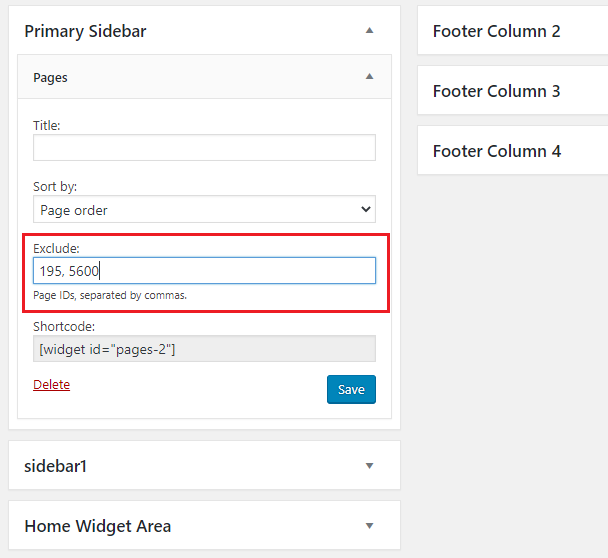The Pages Menu Widget provides an alternate option for adding a subsite navigation menu in a widget area, currently only used on certain subsites of www.umf.maine.edu.
Unlike standard WordPress menus, a Pages menu is generated automatically as new pages are added to the subsite. This allows Editors to maintain content independently on the subsite, creating pages and having them appear in the navigation without requiring an Administrator to manually add pages to a standard WordPress menu.
The disadvantages of this approach are:
- The menu can’t contain anything other than pages in the subsite (i.e. it can’t link to pages in another subsite or to external addresses).
- Every page that is created is automatically added to the menu, though there is a way for an Administrator to manually exclude specific pages from the menu, as described below.
Excluding Pages from the Pages Widget
The pages widget displays all pages on a site. To exclude a page from appearing in the pages widget:
- Edit the page that should be excluded.
- In the Address Bar of your browser, look for the Page ID. The Page ID appears in the URL following “post=”:

For this page, the Page ID is 5600
Note: If the page that should be excluded has child pages, they will appear as top-level pages in the Pages widget if the parent page is excluded – they will need to be excluded as well to prevent them from appearing in the widget.
These next steps need to be performed by an Administrator:
- In the site with the page that should be excluded, go to Dashboard > Appearance > Widgets.
- Expand the widget areas to reveal the Pages widget with the page that should be excluded.
- Paste the Page ID(s) into the “Exclude:” field (if multiple are excluded, separate by commas):

- Click “Save”.
- The page(s) you selected will now be excluded from the Pages widget.