- Overview
- Example Site
- Prepare your Request for the Portfolio Extension
- Set Up the Portfolio Post Types / Tags
- Add / Edit Portfolio Post
- Displaying Portfolio on a Page
- Kadence Historical Documentation
- Roadmap
Overview
The Portfolio feature uses a grid-based portfolio of images / titles linked to custom posts, with category filters, multiple layout options, and a corresponding item (in this case “program”) display template.
This is a legacy tool that is no longer offered to new website projects.
Example Site
Currently, UMF Academic Programs section is utilizing this feature to provide navigation into various program types. The linked text labels across the top (Arts, Business, Counseling & Health, etc) are all category “types” of programs. The linked image boxes are programs available at UMF (defaults to “All”). As you click on various types, the program image / title boxes change, as appropriate.
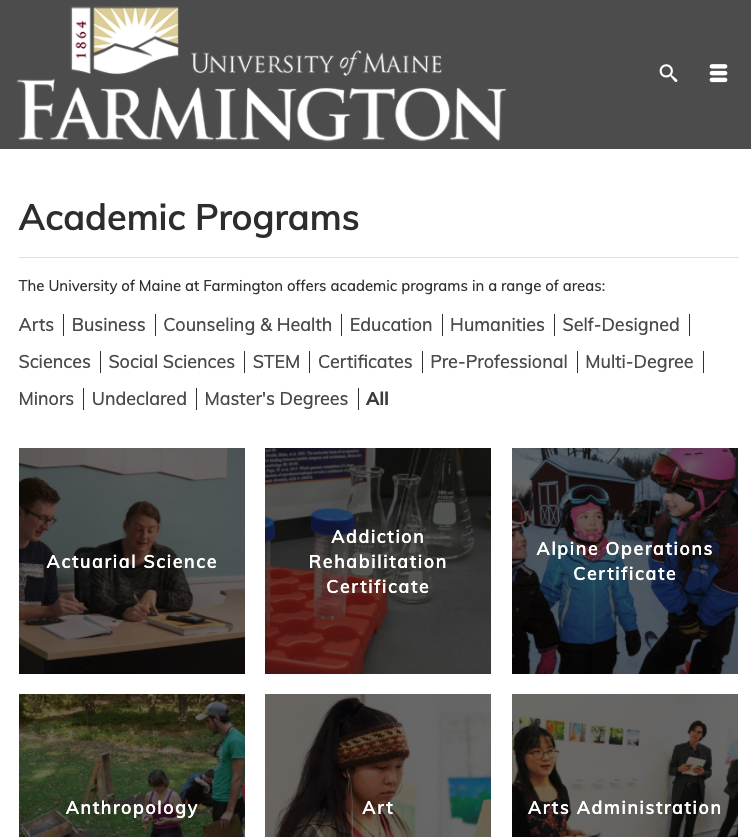
Here are “Humanities” programs:
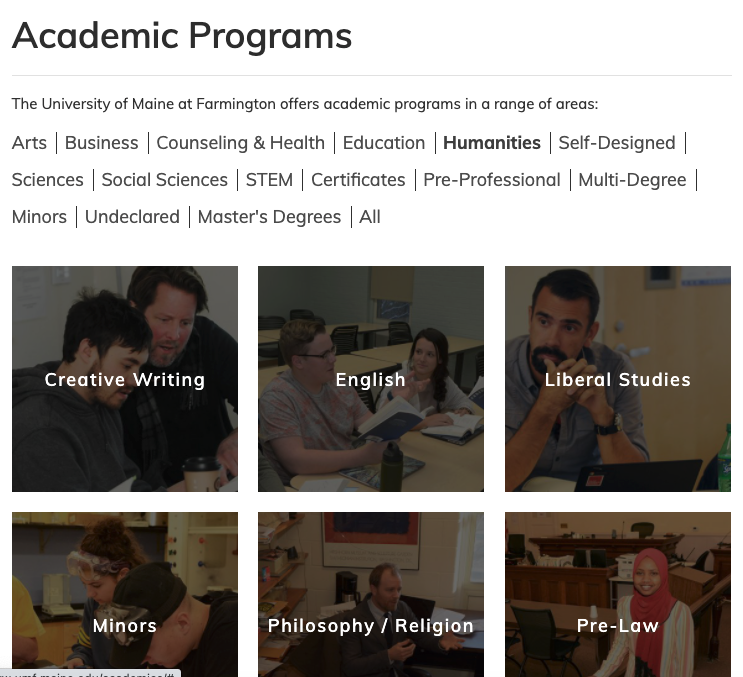
If you click into a program image / title box, you land on a detailed presentation based on the portfolio custom post article and a corresponding template.
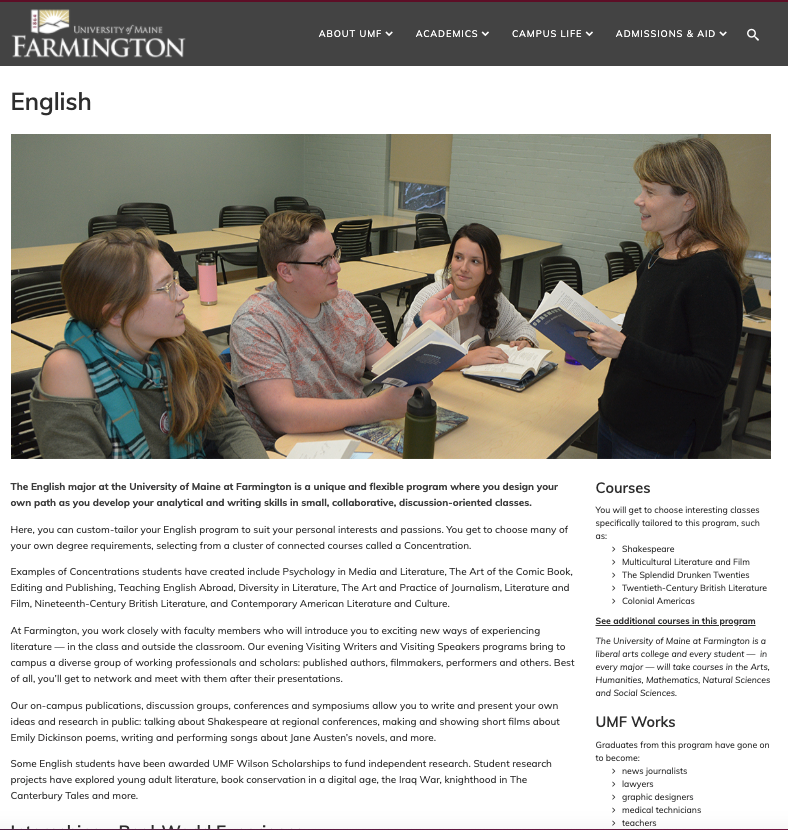
Prepare your Request for the Portfolio Extension
- First, you must identify or request creation of the subsite where the Portfolio will reside – e.g.: https://umf.maine.edu/academics/ or https://uma.edu/athletics/.
- Make your configuration choices for various options:
- Decide on the detailed portfolio page display layout and prepare images you intend use…
- Work with your primary campus Web Site Administrator to submit your request to webtech.support@maine.edu
- Web Technologies team will activate the feature and configure your desired options.
Set Up the Portfolio Post Types / Tags
The Portfolio posts can use Types (analogous to Category in other post types) as well as Tags. UMF is using Type to sort academic programs into academic areas like Education, Humanities, and Minors.
Add / Edit Portfolio Post
Creating Portfolio posts (kadence doc)
Displaying Portfolio on a Page
Select the Portfolio Grid page template under page attributes panel. Save then reload the edit page screen. Note the Portfolio Page Options below the editor’s canvas.
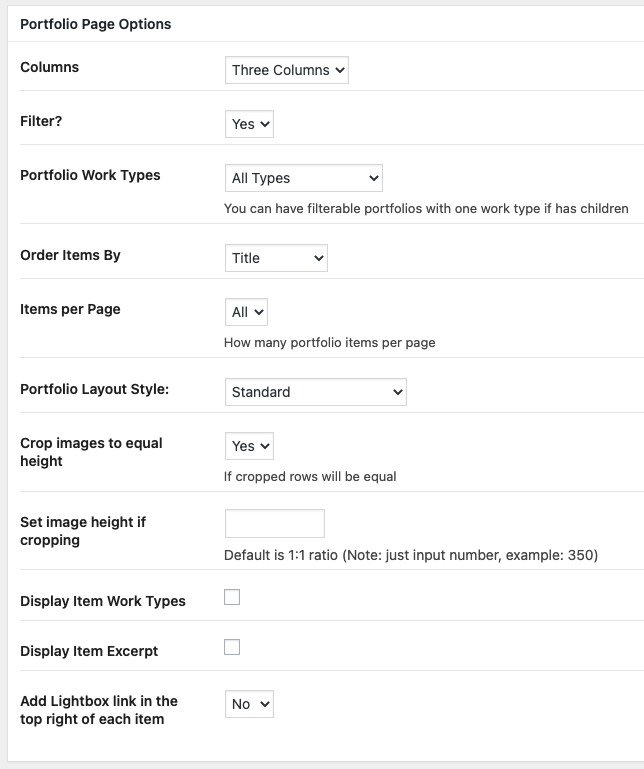
The fields in the Portfolio Post Options box control how an individual post will be displayed.
These are the fields, with some notes…:
- Project Layout
- The Portfolio section of the Kadence Virtue documentation shows examples of all three layouts.
- UMF, the one production site using the Portfolio tool so far, uses the “Above” layout on their posts. (Live example of what that looks like)
- We removed a “What’s the Difference” link that went to the Virtue documentation, since UMF is only using one layout.
- Project Options
- Determines what type of image (single, slider, video, etc) will be in the post.
- We hid some options to limit them to ones we support and/or know work with the UMF site.
- Ours can use Featured Image, Image Slider, Shortcode Slider (like from a Metaslider though should work with other shortcodes), Image Grid, Embed Code, or None
- UMF uses the Featured Image option
- Columns
- Not modified
- Only relevant for Image Grid option though shows for any option
- Would like to hide for options where it’s not relevant
- Portfolio Slider/Images
- Not Modified
- Only relevant for Image Slider or Image Grid, though shows for any option
- Would like to hide for options where it’s not relevant
- If using Shortcode Slider
- We changed this label, which in Virtue references other slider types/plugins we don’t support.
- Otherwise not modified
- Max Image/Slider Height and Max Image/Slider Width
- We just updated descriptions, which currently are specific to UMF’s site
- Auto Play Slider and Project Summary
- Not modified
- Section 1-4
- This section is heavily modified.
- The fields control what is displayed in the sidebar sections of individual post pages, such as the “Courses” section of a UMF program page.
- The Description originally allowed only text, but we changed them to the full visual editor to allow more content options, shortcodes, etc.
- We also changed the field labels (in the original theme, as seen in the related Virtue documentation, these fields are labeled Value 01 Title, Value 01 Description, etc.)
- The Title fields are unmodified, other than we added a comment to say if the field is empty, the section will not appear on the page
- Eventually would like to get rid of this whole section and just use widgets instead
- Next four fields (External Website Link, Website Address, Video URL, If using Embed Code) were not modified.
- Choose Portfolio Parent Page
- Not modified
- Leave at “Theme Options Default” for UMF site
- Would like to hide this option for non-admins in future release
- Refers to the page linked to in the center button if using the previous/parent/next buttons, as shown in the examples in Virtue docs
- Bottom Carousel Options (separate section of options below Portfolio Post Options)
- Used for providing a carousel at bottom of post for “Related Items” function – e.g. the “Other Majors & Programs” section of UMF Portfolio posts
Additional information
- Virtue documentation for the original/unmodified theme: Making a Portfolio page with the Portfolio Grid page template
The Portfolio Page Options, visible in the page editor with the Portfolio Grid template selected, are generally not modified in our theme
Kadence Historical Documentation
- Virtue documentation for the original/unmodified theme: Overview of the Portfolio feature
Roadmap
- Change sidebars of individual posts to use widgets. This is in scope of UMA redesign (though with no established timeline), and likely in scope for the upcoming USM redesign.
- Add ability to display Portfolio content from one subsite on other subsites (feature already implemented in Directory feature)
- Add additional layout options in the future
- Add ability to change permalink and Dashboard menu name to something other than Portfolio, so could be used for another custom post type – e.g. a Scholarships tool that will be in scope for the USM redesign.
- Better off moved to a plugin or keep it in the theme?
Example: https://www.umf.maine.edu/academics/