Overview
When properly configured, this custom feature can display an interactive campus map to users, identifying various items of their choice (e.g. parking, academic buildings, dining, etc.).
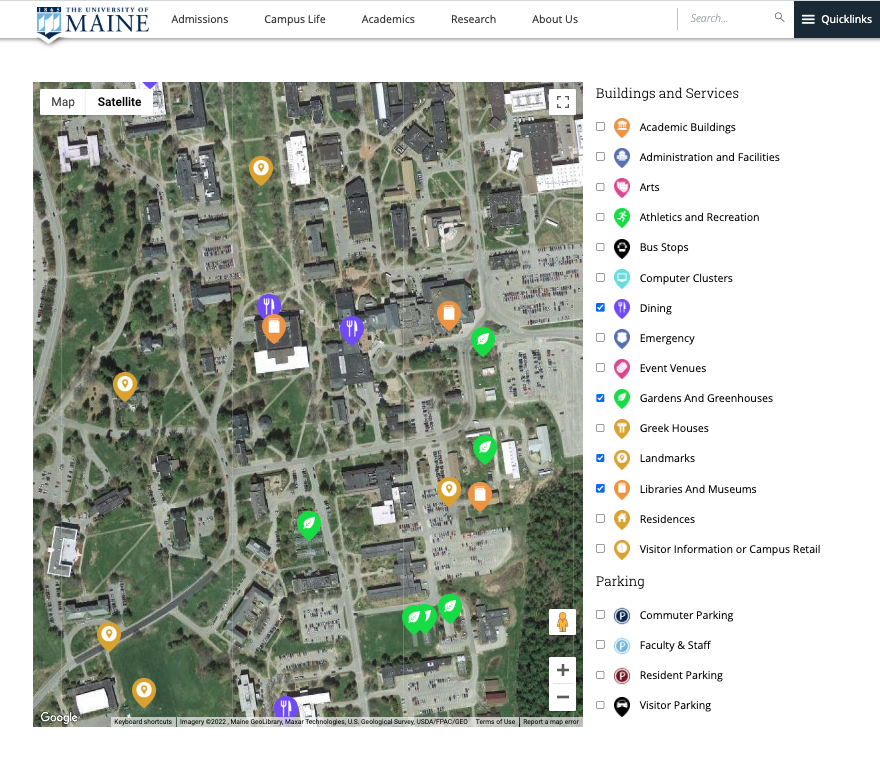
Google requires a billing account to be tied to this service. Each campus will need to acquire a Google Maps API key before requesting this feature.
Ready to request this feature?
Prepare your Request for the Campus Maps Feature
- First, you must identify or request creation of the sub-site(s) where this feature will reside – e.g.: “Campus Maps” subsite – https://uma.edu/campus-maps/
- If not already existing, secure the following Google API keys and prepare to supply that with your request:
- Google Maps API key from Google
- Google Static Maps API
- Work with your primary campus Web Site Administrator to submit your request to webtech.support@maine.edu.
- Web Technologies team will activate the feature and configure your desired options / fields to expose in the site your team designates.
Planning your Parking and Building Category Names
For the current icons to show correctly on the map overlays, you will need to create your building and parking category SLUGs to match the following possible names:
- academic-buildings.png
- administration-and-facilities.png
- arts.png
- athletics-and-recreation.png
- bus-stops.png
- commuter-parking.png
- computer-clusters.png
- dining.png
- emergency.png
- event-venues.png
- faculty-staff.png
- gardens-and-greenhouses.png
- greek-houses.png
- landmarks.png
- libraries-and-museums.png
- residences.png
- resident-parking.png
- visitor-information.png
- visitor-parking.png
For example, to use the administration-and-facilities.png icon for a Building Category:
- Go to Buildings > Building Categories
- Enter the category name – this can be anything
- Under slug, enter “administration-and-facilities”.
- Click “Add New Building Category”
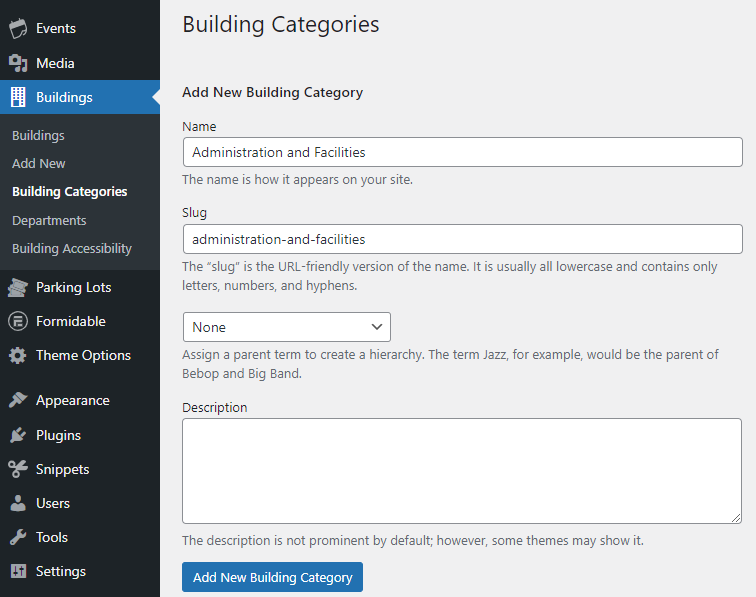
Display the Campus Map w Shortcodes
This plugin provides 5 shortcodes:
- [ums-building-list showcat='{category1Id},{category2Id},{category2Id}’] display all the buildings from campus map. example: [ums-building-list showcat=379,286,380]
- [ums-campus-map zoom=’15’ width=’100%’ height =’100%’] display Campus Map using Google Maps
- [ums-building-map id=”{postId}” zoom=”16″ width=”500px” height=”400px” ] display a Building Map using Google Maps
- [ums-parking-map id=”{postId}” zoom=”16″ width=”500px” height=”400px” ] display a Parking Map using Google Maps
- [ums-static-map id=”{postId}” zoom=”16″ width=”500px” height=”400px” ] display a static maps from Google
Web Technologies Notes
To override single post templates located in /includes/templates, create single template under /templates of your theme folder
API Keys Placement – Set up google map api keys in network/settings.php?page=ums-map-api-keys page.