Each site has a home base or start page – the first page people land on when someone requests your subsite’s URL – e.g. https://campus.maine.edu/academics/. The default configuration (Blog posts list) may need to be changed when setting up your site’s “Front Page.”
- Create the Page
- Designate the Page as “Front/Home Page”
- Verify the Change
- Home Page Layout
- Additional Resources
Create the Page
- Go to the dashboard of the site.
- Go to “Pages”
- Click “Add New” at the top of the page.
- Give the page an appropriate title for your site Home page.
- Save.
Designate the Page as “Front/Home Page”
You may already have a Front/Home Page set up in your site by default from when we copy a site for you. You may use that one or delete it and create it yourself with the instructions below.
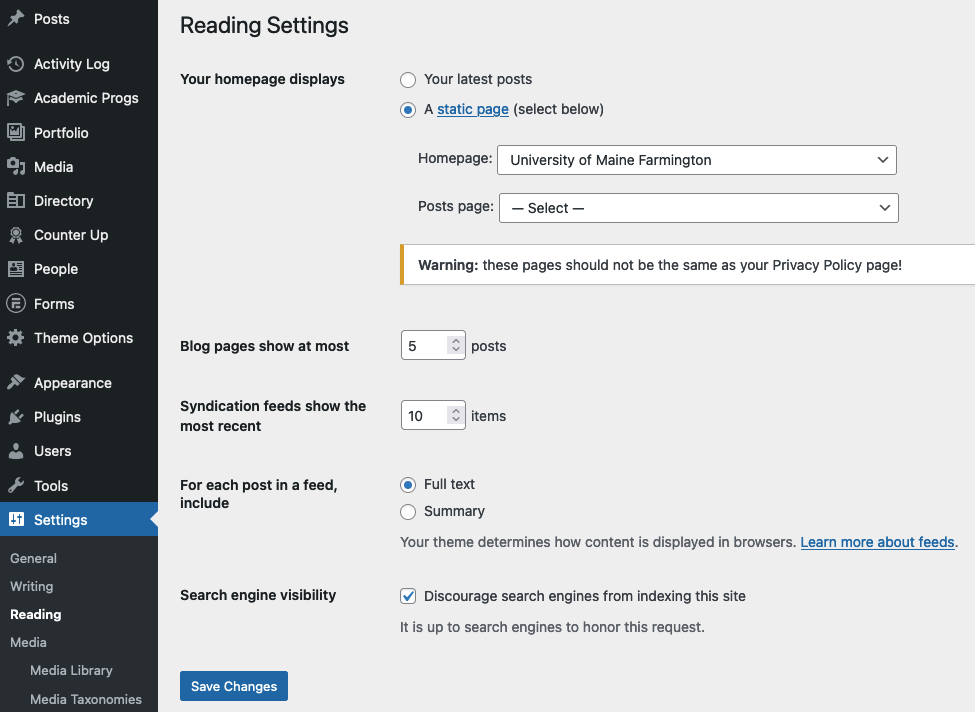
- Go to your site dashboard and then select Settings > Reading.
- Change the first setting to “A static page.”
- Select the “Homepage” you created from the drop-down options list of created pages.
- Save Changes.
Verify the Change
Go back to the Pages list and notice that the page you designated now has ” – Front Page” appended to its title in the Pages list.
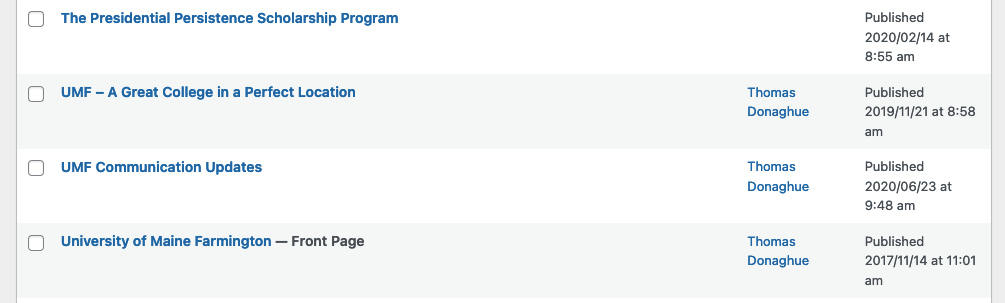
Home Page Layout
Some aspects of the home page layout are managed by the Site Administrator and are located in Theme Options > Home Layout / Home Slider / Home Mobile Layout.