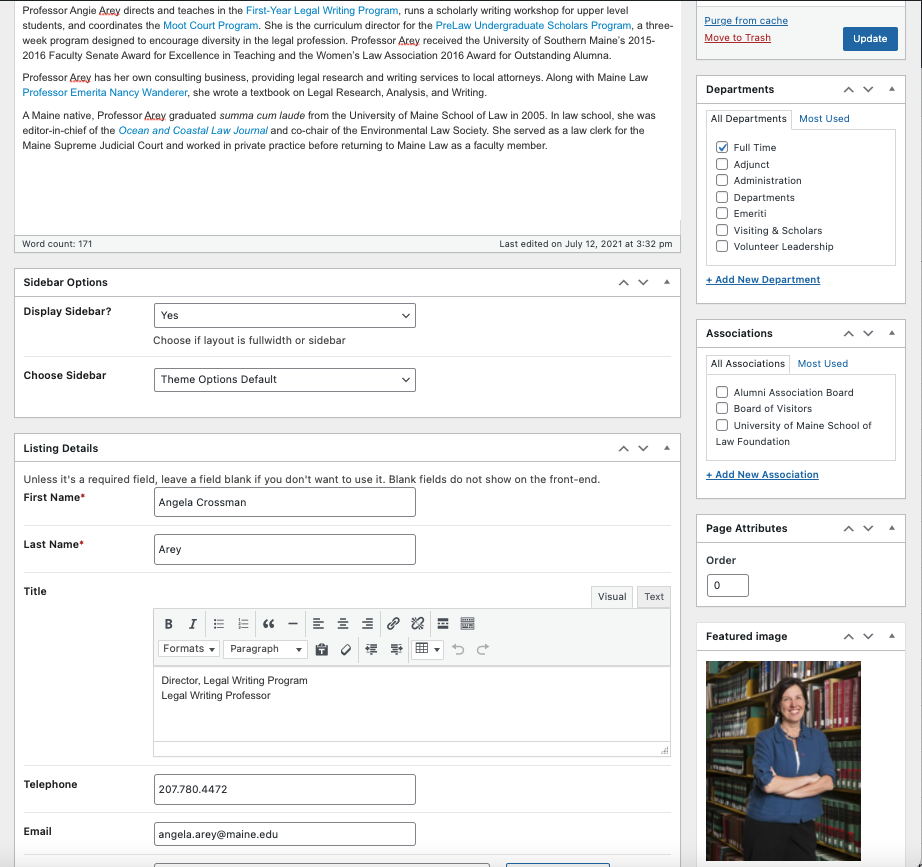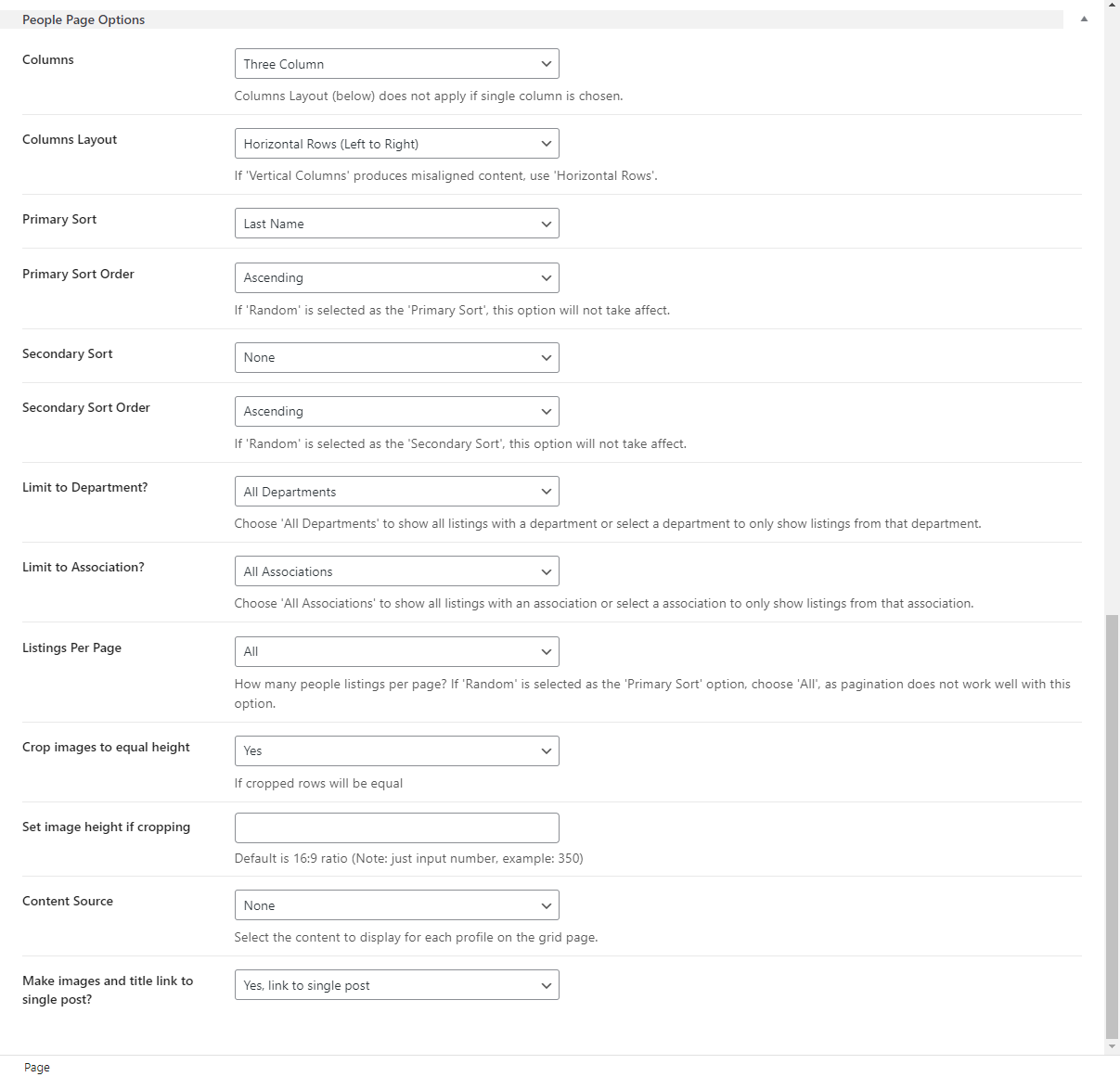- Overview
- Who Can Do What?
- Prepare your Request for the People Extension
- Adding Departments and Associations
- Adding People
- Creating a Grid Page
- Reset Permalinks
- Using Shortcodes
Overview
People Listing is a Theme Extension available in the University of Maine System theme. The extension allows content editors to create and publish individual People profiles and can create listings of People on pages that are part of specific departments or have specific associations. People items are best managed in a centralized fashion with a single subsite designated as the primary source for People content (though this is not a requirement). People content can be displayed on the primary site using the People Grid page template, and on any subsite using a shortcode. Below is an example of this feature in the Maine Law site.
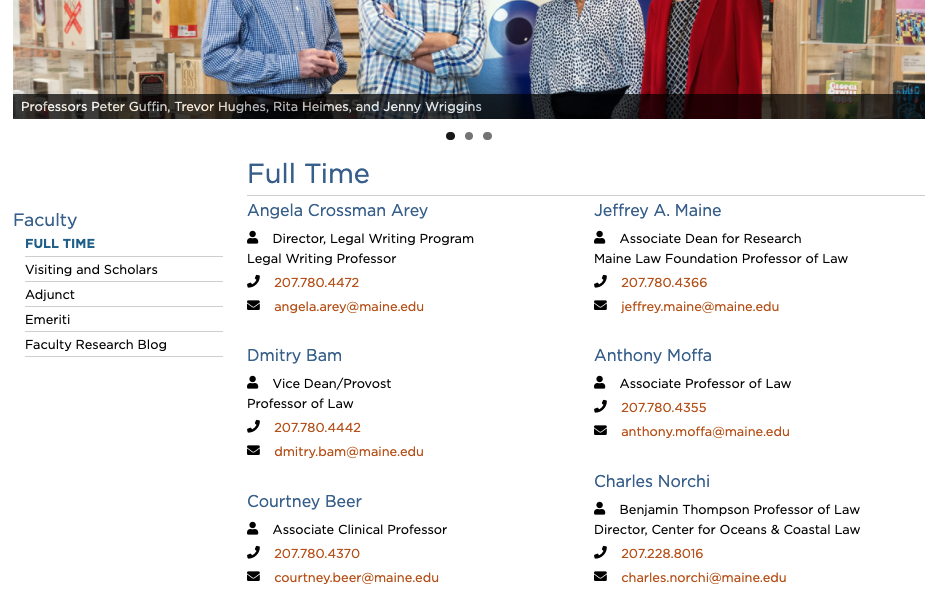
The icons used in the People Listing display page are from v5 Fontawesome and can be changed to meet your needs. This would usually (and preferably) be added by Web Technologies team as part of your project style definitions.
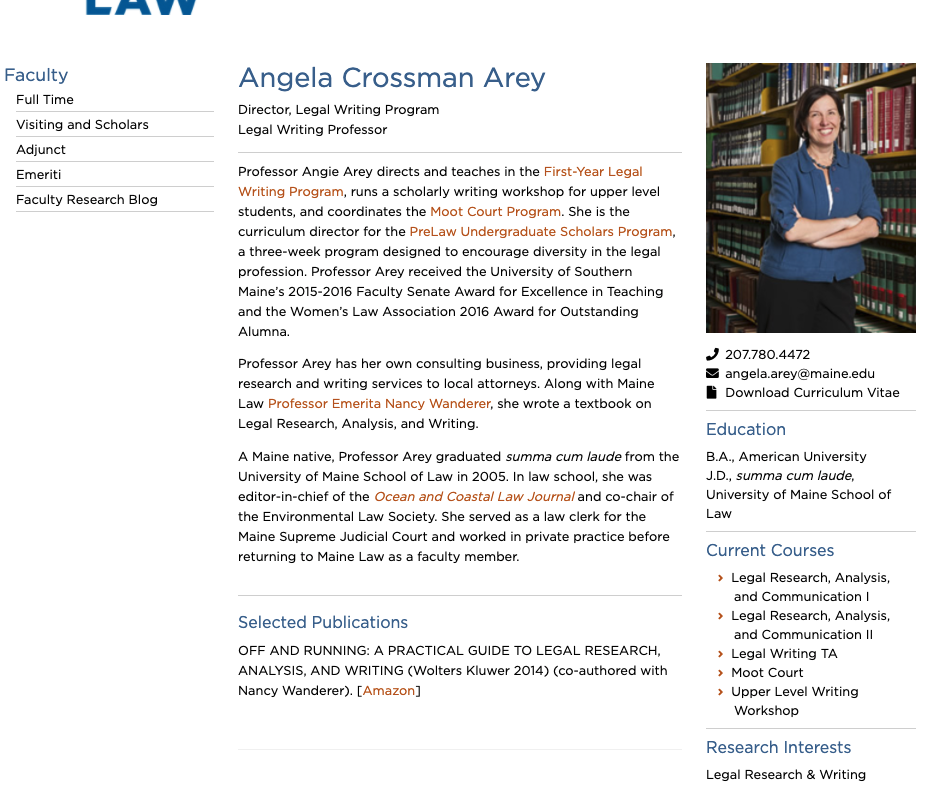
The above sample People Listing is from Maine Law – Full Time Faculty page. Note the names of each faculty member are linked to the detailed profile page.
Who Can Do What?
- Editors & Admins can create/edit categories, approve pending listings, delete listings, and edit/update listings. They can also create new listings.
- Contributors can create people/directory listings, but can only select already created categories (can’t create new ones). They can create a listing (can not edit it later). They can not publish their listing though. An editor/admin would need to approve it for publication.
- Authors can create people/directory listings, but can only select already create categories (can’t create new ones). They can create a listing, publish, and edit/update other listings.
Prepare your Request for the People Extension
- First, you must identify or request creation of the subsite where the (primary) People Listing will reside – e.g.: https://umf.maine.edu/faculty/.
- Make your configuration choices for various options:
- Individual bio page permalink (URL / web address) if different from the subsite path – e.g.: “profile” would make the faculty bio address look something like: “https://www.example.com/faculty/profile/jane-doe”
- Dashboard entry label (If “People” is not desired) – e.g.: “Faculty Profiles”
- Decide which additional fields you will expose on the person bio pages:
- Company
- Territory/Specialty
- Sport
- Curriculum Vitae
- Address
- Expertise
- Selected Publications
- Additional Publications
- Education
- Current Courses
- Research Interests
- Research Blog
- In The Media
- Decide on the detailed profile page display layout. The profiles can be 2 columns (just the person’s info and content on left, image on right) or 3 columns to include a sidebar option. Placement of the sidebar depends on Theme Options > Main Settings > Sidebar (can choose left or right). The layout to choose 2 columns or 3 columns is under Theme Options > People Settings at the bottom.
- Work with your primary campus Web Site Administrator to submit your request to webtech.support@maine.edu
- Web Technologies team will activate the feature and configure your desired options / fields to expose.
Adding Departments and Associations
Departments and Associations are taxonomies used to categorize People items. Terms may be added to these taxonomies when creating or editing a People item, or they can be managed from their configuration pages which are accessed under the People menu. Terms can be arranged in parent-child hierarchies as needed. Multiple terms can be applied to People items.
To add a new Department or Association term:
- Select People > Departments (or People > Associations)
- Add the Name of the Department or Association term (example: Student Affairs).
- Add a Slug for the term, using lowercase letters, numbers, and hyphens (example: student-affairs).
- Select a Parent department (or association), if applicable.
- Include a Description, if desired (this does not display publicly).
- Click Add New Department (or Add New Association).
Adding People
- Select People > Add New Listing.
- Add the person’s name as the title.
- Add biographical content in the main content area, as needed.
- Include additional information in the Listing Details fields (below), as needed.
- Select or add Departments the person is affiliated with (right-side), as needed.
- Select or add Associations the person is affiliated with (right-side), as needed.
- Set a Page Attributes > Order value if a custom ordering is needed on a display page.
- Select or upload a Featured Image (right-side).
For best results when displaying people photos in various contexts, use images that are at least 570 pixels wide and that all images are of consistent height of 570px+.
Creating a Grid Page
Grid pages work in subsites that have the People theme extension enabled. If you need to display People in a different subsite, use a shortcode instead.
- Select Pages > Add New.
- Give the page a title.
- Add any content that will appear before the grid listing in the content field.
- In the right column, under Page Attributes > Template, select “People Grid.”
- Publish the page.
- Scroll down to the People Page Options section and configure the following settings:
- Columns: determines the number of columns in the grid layout
- Column Layout: determines whether content will flow horizontally or vertically
- Primary Sort: sets the primary sort options as follows:
- Last Name: (default) orders by last name, then first name
- Menu Order: sets the order according to each individual People item’s Page Attributes > Order value; negative values are allowed
- Title
- Date: sets the order by the date the People item was created
- Random
- Primary Sort Order
- Secondary Sort: sets the secondary sort options as follows:
- None: (default)
- Last Name: orders by last name, then first name
- Menu Order: sets the order according to each individual People item’s Page Attributes > Order value; negative values are allowed
- Title
- Date: sets the order by the date the People item was created
- Random
- Secondary Sort Order
- Limit to Department: determines the Department filter criteria
- Limit to Association: determines the Association filter criteria
- Listings Per Page
- Crop Images to Equal Height
- Set Image Height if Cropping: sets the image pixel height
- Content Source: sets the source for each item’s content as follows:
- None
- Excerpt
- Excerpt if available, otherwise truncated content
- Truncated content
- Full content
- Make images and title link to single post: sets whether and how to link each People item as follows:
- No, no link
- Yes, link to single post: links to the individual People profile
- Image link to lightbox: links to the image displayed in a lightbox overlay
Reset Permalinks
At times, the permalink settings will need to be reset in order for People profile pages to be accessible. If individual People pages return a 404 error, reset permalinks as follows:
- Navigate to the site’s Settings > Permalinks page.
- Change one of the settings and save the change.
- Return the setting to its previous state and save the change again.
Using Shortcodes
People shortcodes can be added to any page content area and will automatically display as a grid listing of People items when the page is viewed.
The base shortcode for People is:
This will return an unfiltered listing of all People items from the primary People site.
Additional display and filter options can be set with attributes as listed below. If attributes are not explicitly added, default values are used.
Example:
The above shortcode would display a 3-column grid of people assigned to the ‘admissions’ department, with each item linking to the individual’s profile page, and with each image cropped to a height of 300 pixels.
People Shortcode Attributes
Filter Attributes
| Attribute | Description | Allowed Values | Examples |
|---|---|---|---|
people_department | Filters by Department |
|
|
people_association | Filters by Association |
|
|
|
combined filters: people_department | Filters by both Department and Association |
|
|
Order Attributes
| Attribute | Description | Allowed Values |
Examples |
|---|---|---|---|
orderby |
Designates the field used for the primary sort |
|
|
order | Designates sort direction for the primary sort |
|
|
orderby_secondary | Designates the field used for the secondary sort |
|
|
order_secondary |
Designates sort direction for the secondary sort |
|
|
Display Attributes
| Attribute | Description | Allowed Values |
Examples |
|---|---|---|---|
columns | Designates the number of columns for the layout |
|
|
columns_layout | Designates the direction of the layout |
|
|
link | Designates how item links will behave |
|
|
crop | Designates whether the image height should be cropped |
|
|
crop_height | Designates the crop height of images in pixels. Must be used with the ‘crop’ attribute |
|
|
content | Designates the source for each item’s content |
|
|
items | Designates the maximum number of items to display |
|
|
offset | Designate the number of items to exclude from the beginning of the listing |
|
|
Source Site Attribute
| Attribute | Description | Allowed Values |
Examples |
|---|---|---|---|
source_site_id |
Specifies the source subsite from which to pull People data, if other than the primary People site |
|
|