- Overview
- The “Primary” Sidebar
- Create Additional Sidebar(s)
- Build Your Sidebar Widgets
- Add the Sidebar to a Page
- Which Side Displays the Sidebar?
- Who Can Create / Manage Sidebars?
- Additional Resources
Overview
Sidebars are widget areas that can be customized and used on your site’s pages. You can add any of the available blocks or widgets to sidebars. Sidebars are created and managed on the sub-site level. Therefore, different sites and even different pages within the site can have different sidebars. The example below reveals a menu widget embedded in a sidebar in the “Hire Maine Law” page of their Careers site. On other subpages, different sidebar menus can be created and shown, such as with their “Executive Education” page with a different menu/sidebar.
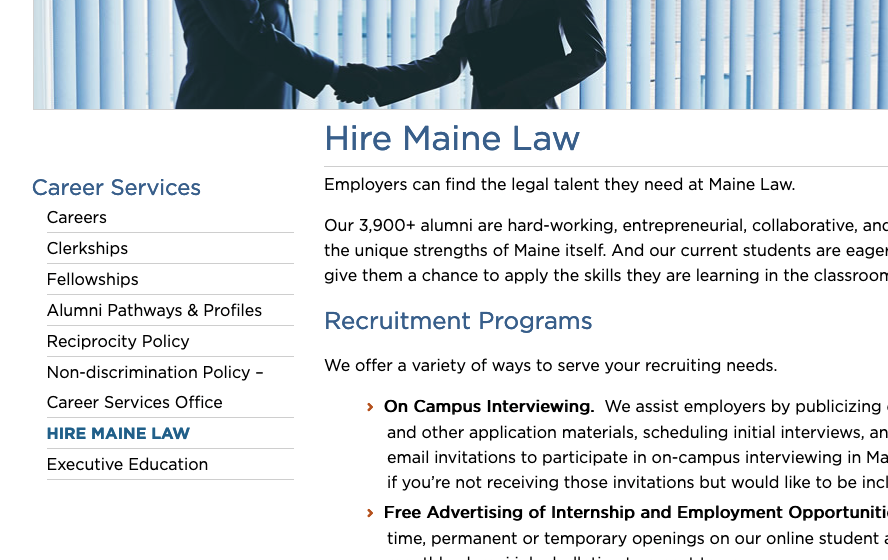
And, this one from UMF shows a search widget and two related link lists within the sidebar.
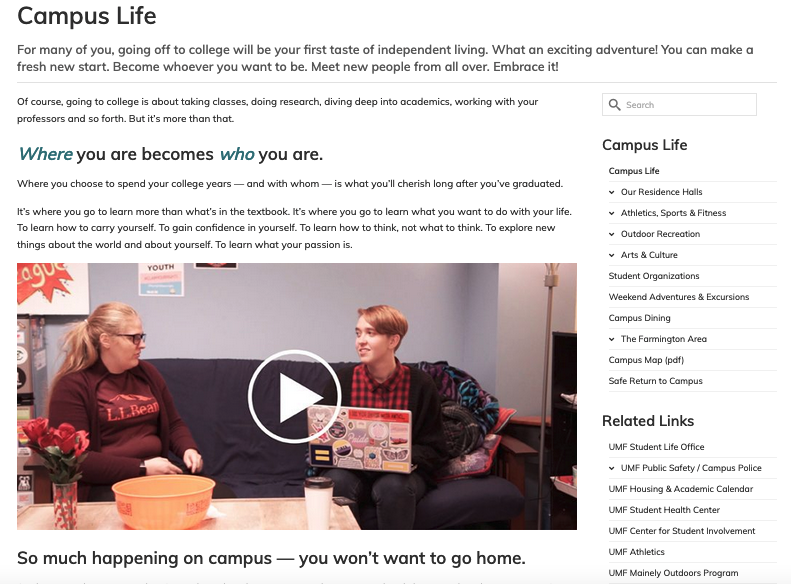
Administrators are the only user-type that can add/manage sidebars. Editors and other users can select to show a sidebar when editing page but cannot change the content of a sidebar.
The “Primary” Sidebar
This pre-named sidebar already exists in each site. If you only need one sidebar in your site, use this one. Here is an editor’s view to the Primary Sidebar Widget from the Maine Law example mentioned earlier. The Search, Campus Life, and Related Links widgets are all part of this site’s Primary Sidebar.
Create Additional Sidebar(s)
- Go to the dashboard of the sub-site.
- Navigate to Theme Options > Misc Settings
- Under the “Create Sidebars” section, enter the sidebar name into the empty text field (if there are existing sidebars, click “Add More” to generate a new text field).
- Click “Save Changes”.
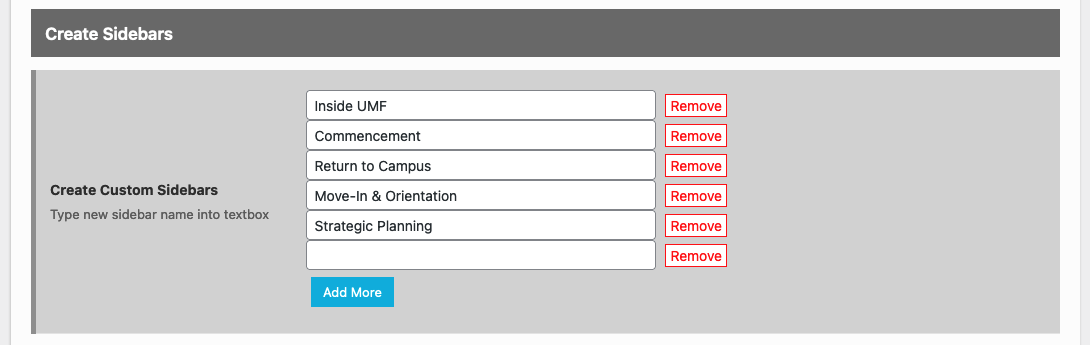
This site provides 6 sidebar options (Primary sidebar is not listed and is the default sidebar in every site).
Build Your Sidebar Widgets
Go to Appearance > Widgets to locate and build out your sidebars.
Use the “+” sign within any widget space to add blocks/features to it. Complete all the edits desired to the various sidebars you created earlier.
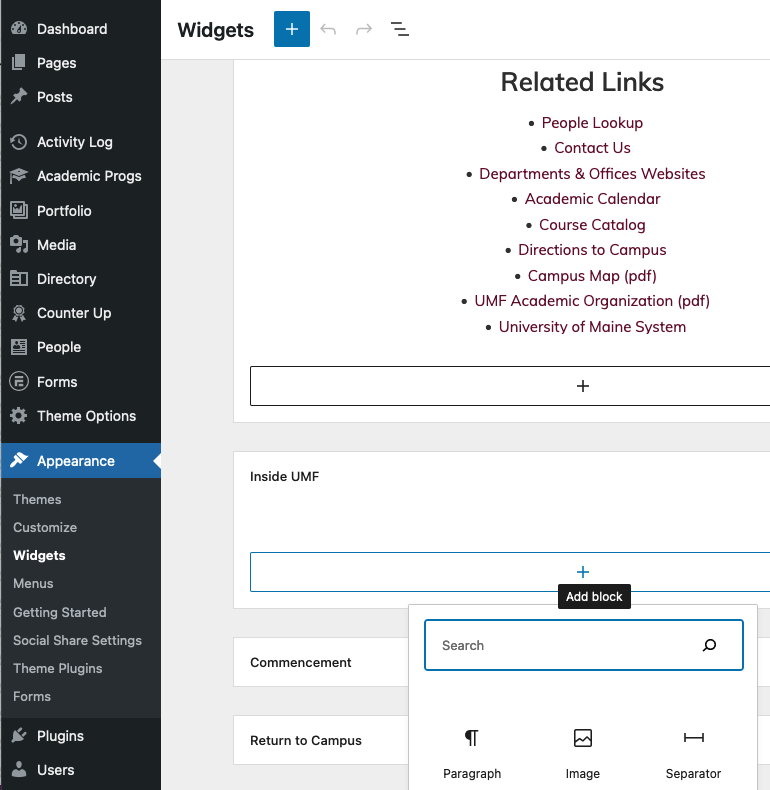
Add the Sidebar to a Page
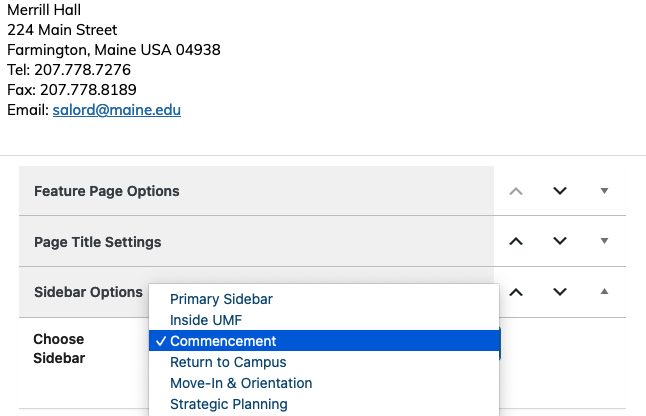
- Edit a page
- Below the editor’s canvas, look for the Sidebar Options drop-down selector. Existing sidebars will populate the list of options.
- Select your Sidebar from the drop-down.
- “Publish” or “Update” your page as appropriate.
- Note – Sidebars cannot be added to every page. The “Full Width” and “Feature” templates do not allow sidebars.
Which Side Displays the Sidebar?
This setting is found in Theme Options > Main Settings.
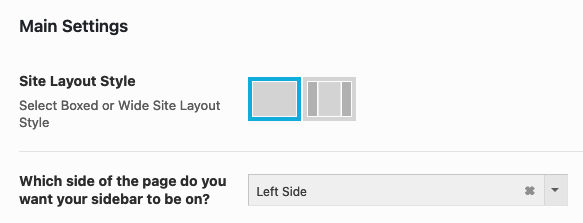
Who Can Create / Manage Sidebars?
Administrators are the only user types that can add/manage sidebars. Editors and other users can select to show a sidebar when editing a page but cannot change the content of a sidebar.