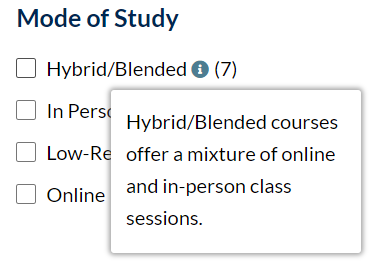The Academic Program Search is a list of Academic Programs, created with WebDev’s Academic Programs CPT. These are filterable through an integration with the Search & Filter plugin, which indexes the Academic Programs and lets users filter them using a variety of filter fields.
It is currently in place on https://usmstaging.lv-o-wpc-test.its.maine.edu/academics/
Academic Programs Custom Post Type
From the Dashboard of the Academics site, select “Academic Progs” to open the Programs post type.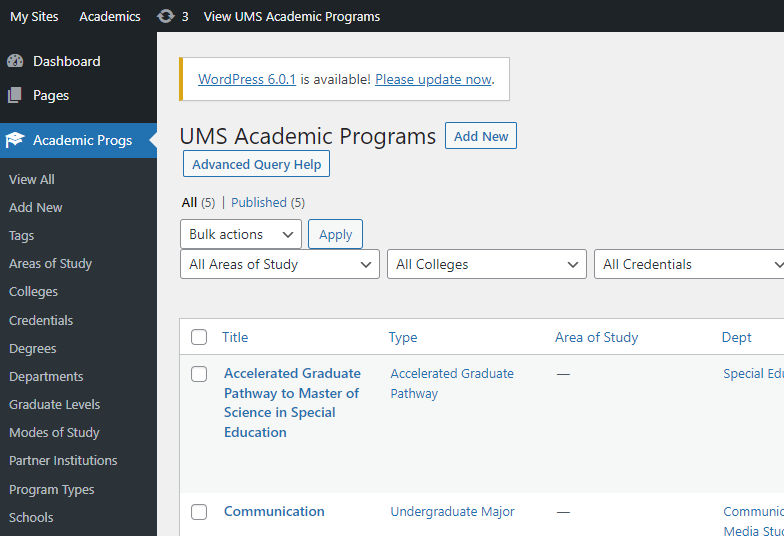
This is where you can create and exit Programs, as well as their Taxonomies. In the Sidebar, you’ll see a list of Taxonomies. Click one to view the list of Taxonomy Terms.
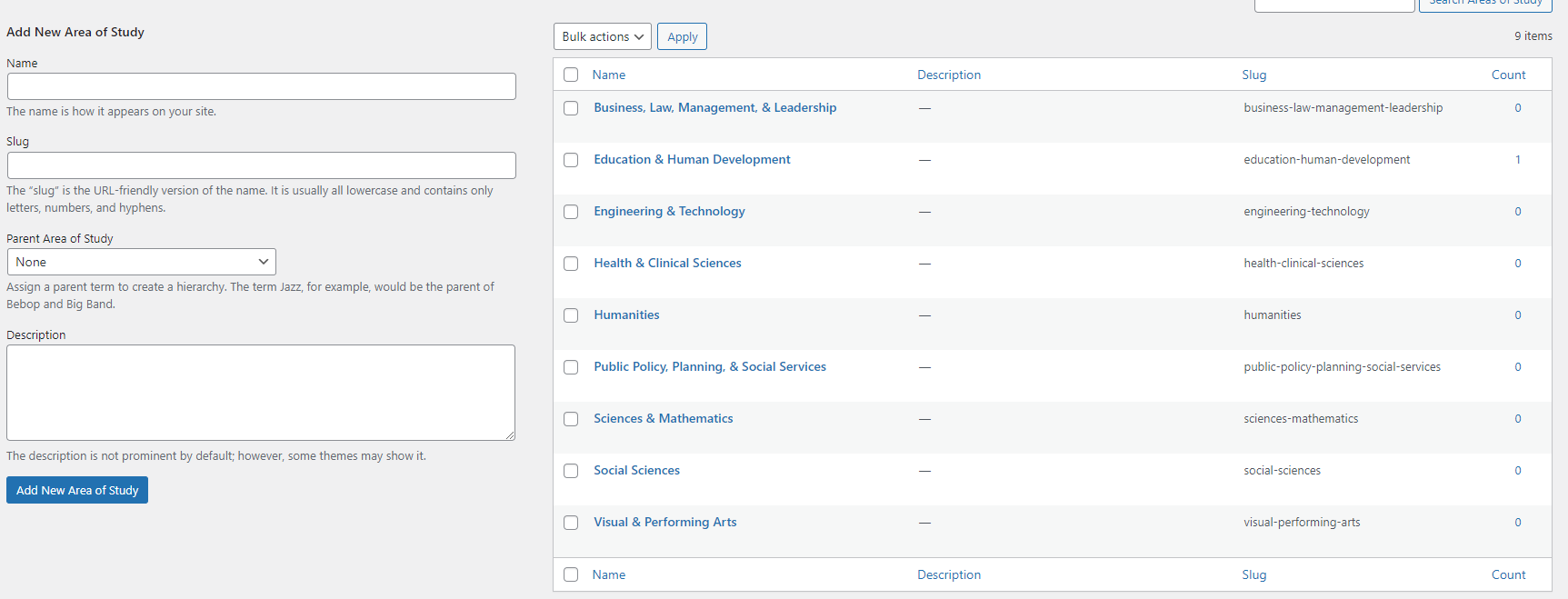
On the left, you’ll see a form for creating new Taxonomy Terms. On the right, you’ll see a list of existing Taxonomy Terms.
To create a new term:
- Using the form on the left, type out the name of the term.
- You can specify a slug, or let WordPress auto-generate it based off the name.
- Parent [Term] – If you are creating a child Term, this is where you would select the parent.
- Click “Add New [Taxonomy]”
You have now added a new Taxonomy Term. At this point, you can assign it to an Academic Program. However, there are some additional settings that you can access by editing the new term:
To edit an existing term:
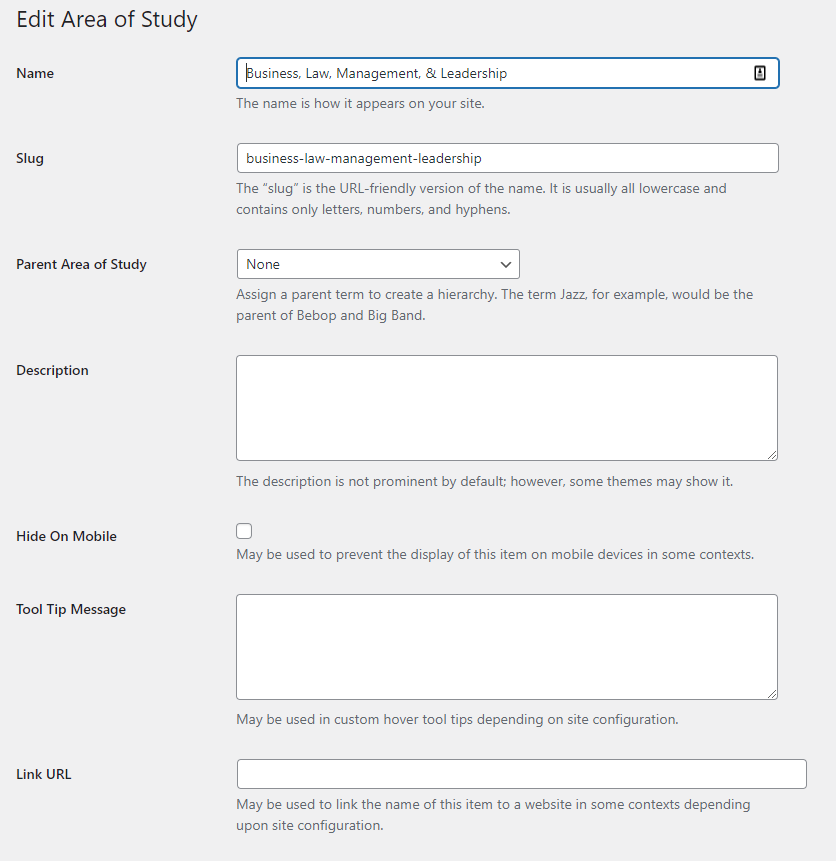
- Name – The name of the term.
- Slug – You can specify a slug, or let WordPress auto-generate it based off the name.
- Parent [Term] – If you are creating a child Term, this is where you would select the parent
- Hide on Mobile – Check this to hide the Term from displaying on mobile devices in some contexts.
- Tool Tip Message – Specify a tooltip for the Term. This will only display next to the Taxonomy Term within the Search and Filter form.

- Link URL – Adding a URL here will cause the Taxonomy Term to display as a hyperlink in some contexts.
There is another location where you can override what displays on the front-end for the Academic Programs.
To add a Multiple Terms Override:
- Go to Settings > UMS Academic Programs
- Enter text in any of these fields to override the text that displays when a program contains multiple terms.
Search and Filter Plugin Setup
Note: Many of these settings can break a Form, or mess up the styles on the Search / Results page(s). There is no revision history, so changes cannot be undone.
To View/Edit a Search & Filter form, go to Dashboard > Search & Filter. Click Search & Filter to open the list of Search Forms. Click the desired form to edit it, or click “Add New Search Form”.
Enter a title, then look to the “Settings & Defaults” container:
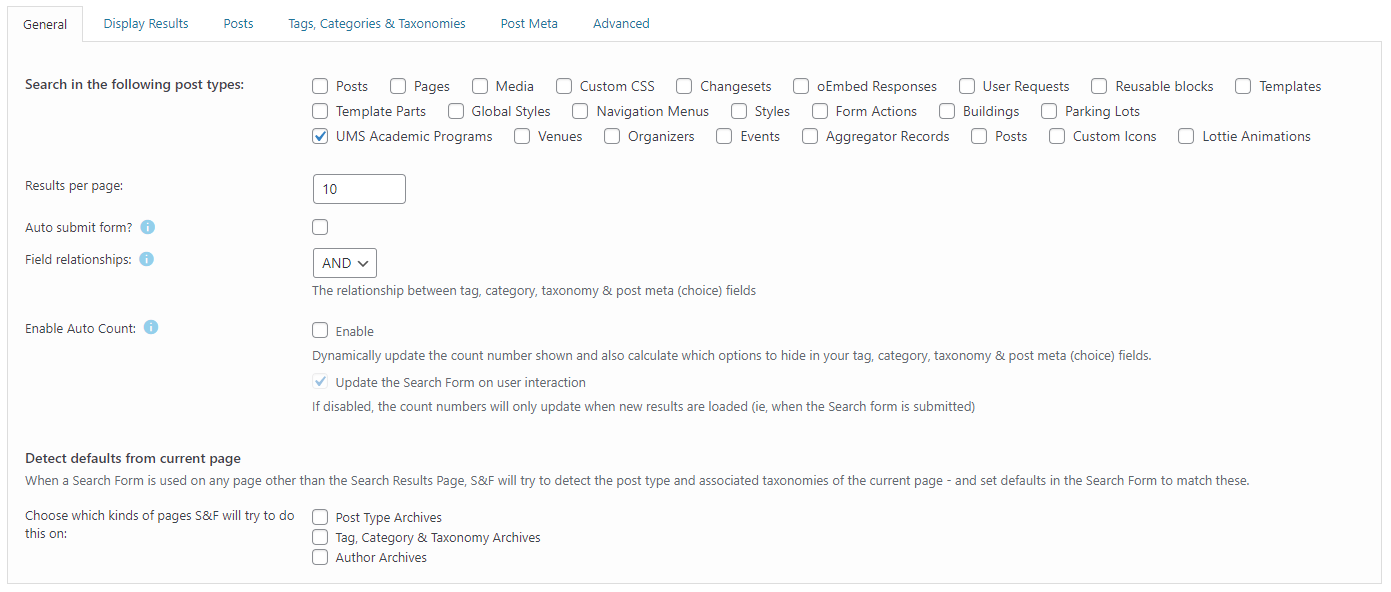
General Tab
Search in the following post types – select only the post type(s) that you want to search through. For the Academic Programs Filter, we will select “UMS Academic Programs”.
Results per page – The number of posts (programs) that will show per page in the results.
Auto submit form? – If checked, the form will automatically submit when a user selects a filter.
Field relationships – This affects the relationship between multiple taxonomy filters. For example, in a Search Form with filters for the Type and Mode of Study taxonomies, a user selects filters for the “Certificate” Type and “Online” Mode of Study. If this setting is set to AND, the results will only include programs that have “Certificate” as a Type, AND “Online” as a Mode of Study. If this setting is set to “OR“, the results will include all programs that have “Certificate” as a Type OR “Online” as a Mode of Study. Note: OR is inclusive, so results will also include programs that have “Certificate” as a Type, AND “Online” as a Mode of Study.
Enable Auto Count – This affects the count of results that appears next to each filter in the Search & Filter search form. If enabled, this count will automatically update as a user selects filters.
Search Form UI
Drag fields from the Available Fields into the Search Form UI to create the search form. Note – once your search form has been built, the fields should not be changed. Doing so may cause styling issues.
Search: This is a standard text search field that let’s users search for programs by their title. Note – This will only match with text in the program’s Title and post content. It will not match with taxonomy terms.
- Add a heading? – Text entered here will display as a heading above the search.
- Placeholder text – Placeholder text for the search field.
- Add screen reader text? – This is text that will be read to screen reader users. It should be descriptive. EX: “Search field for University Academic Programs”.
Taxonomy: This adds a filter based on a taxonomy.
- Taxonomy: – Select the taxonomy to filter. Taxonomies that are unique to the Academic Programs CPT begin with “academic_program”.
- Input type – The filter’s field type (radio buttons, checkboxes, dropdown, etc.)
- Add a heading? – Text entered here will display as a heading above the filter.
- Search Operator – This controls the behavior between the options within this taxonomy filter. With AND, a user that selects “Humanities” and “Social Sciences” will be shown programs that have both Types. With OR, they will be shown all “Humanities” programs, and all “Social Sciences” programs.
- Display count? – For each taxonomy term in the filter, display the number of posts (programs) that match it.
- Hide empty terms? – Hide taxonomy terms in the filter if they don’t match any programs.
- Hierarchical & Include Children in Parents?: These are only needed when you have a taxonomy term that is the child of another taxonomy term, AND you want the child term to show up under searches for the parent. An example of this is the “Undergraduate Majors (Online)” program type, which will show up when a user selects the “Undergraduate Majors” filter. Note: In most cases, you should also hide the child term from the filter (see Advanced Settings > Exclude IDs below).
- Advanced Settings:
- Order terms by: – How terms will be ordered in the filter.
- Exclude IDs – Click the magnifying glass icon to select taxonomy terms that should be hidden from the filter.
Submit Button: This button will let users submit their search / apply their filters.
- Add a heading? – Text entered here will display as a heading above the button.
- Submit Label – The text that will appear on the button.
Reset Button: This button will let users reset the selected filters.
- Add a heading? – Text entered here will display as a heading above the button.
- Reset Label – The text that will appear on the button.
- Input Type: – Whether the Reset Button should be a <button> or <a> tag. Note: Don’t change this for existing forms, as your styles may be set to style this element as a button, OR as a link, not both.
- Submit Form – When a user clicks the Reset Button, should the form submit? If this is set to “Never”, the Reset Button will ONLY reset the fields – the results will remain filtered until they manually click the Submit Button
Academic Programs Grid Template
Displays the Program details programmatically